Batch File Uploader — User Guide
Upload many files to your monday.com board in one action. You can either create one new item per file or attach files to existing items by matching filenames.
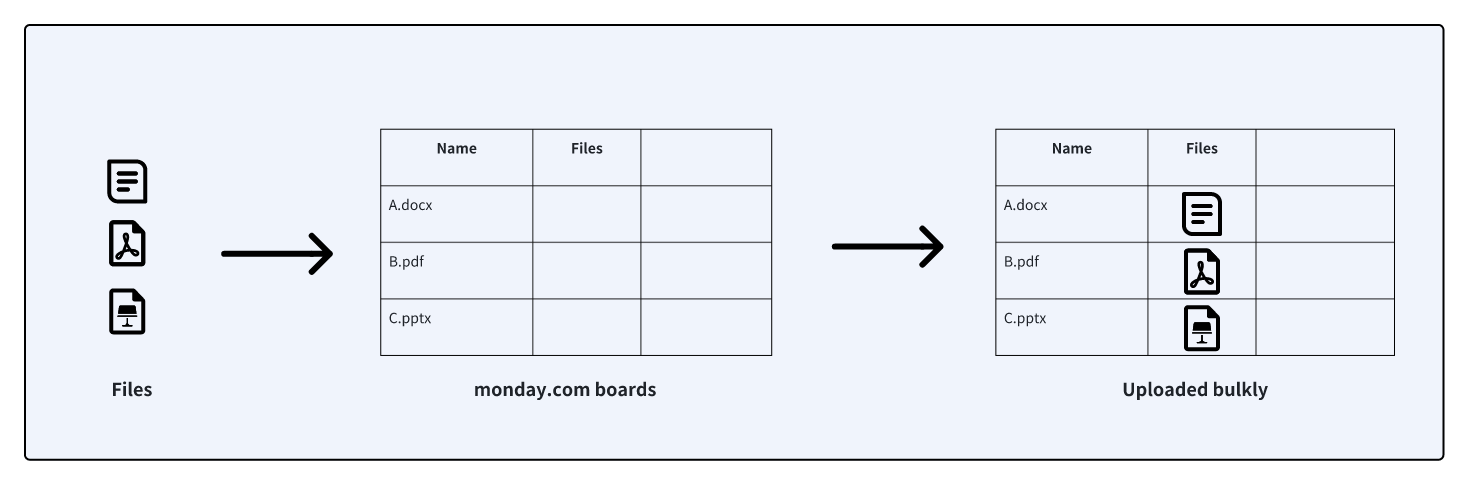
Core Features
Drag-and-drop or multi-select any number of files. Each file becomes a new item. An adaptive algorithm balances speed and reliability.
Attach a file to an existing item when the filename matches a value in a text column, number column, or the item ID.
How to Use
Select Target File Column
From the dropdown, pick the target Files column.
Select Target group
Select the target group of items to which the files will be attached.
Choose Upload Mode
- * Adds files to items where the ID matches the filename
- * This Item ID refers to the Item ID selected when creating a new Column
- * Adds files to items where the text column value matches the filename
- * If the file name does not match any of the text columns, the application creates a new item in the selected group.
- * The mode is available only if at least one text column exists in the Main Table.
- * If there are multiple matches for the same name in the same column, only the first one will be uploaded.
- * Adds files to items where the number column value matches the filename
- * If the file name does not match any of the numeric columns, the application creates a new item in the selected group.
- * The mode is available only if at least one number column exists in the Main Table.
- * If there are multiple matches for the same name in the same column, only the first one will be uploaded.
Select Files
Click the upload area or drag files onto it. Single-file limit: 500 MB.
Filter and Manage Files
- Use the search box to search for specific files
- Use the file type filter to filter files by type
- View oversized files (files exceeding 500MB will be flagged)
- Click the delete button to remove unwanted files
Start Upload
Click Upload Files. A progress bar appears; a summary is shown when finished.
Supported File Types
This app supports almost all common file types, including but not limited to:
Important Notes
File Size Limit
Maximum file size supported is 500MB per file. Files exceeding this limit will be flagged and cannot be uploaded.
Filename Matching
When using the matching feature, the filename (without extension) must exactly match the value in the selected column for successful matching.
Upload Stability
The app uses a smart adaptive upload strategy, automatically balancing speed and stability. For large numbers of files, it's recommended to upload in batches.
Network Connection
Maintain a stable network connection during the upload process to avoid interruptions that could cause upload failures.
Frequently Asked Questions
Why did a file fail to upload?
Possible reasons:
- File exceeds the 500MB size limit
- Unstable network connection
- monday.com API rate limit was triggered
- Filename contains special characters causing matching failure
Failed files remain in the list, allowing you to try uploading them again.
Why does the upload speed change automatically?
The uploader adjusts concurrency in real time to stay within monday.com API limits while keeping transfers as fast as possible.
How can I attach several files to the same item?
First create the item and set its matching value (ID, text, or number). Then upload all files whose names share that same value so they match to that single item.
Privacy Policy
Bulk File Uploader app app does not store or use any personal or identifiable user data.
All operations (reading board data, matching items, uploading files) are performed in real-time through the monday.com API, directly within the user's session. No user data is stored on our servers, and no personal information is logged, cached, or shared externally.
We follow monday.com's recommended security practices and only access the minimum necessary data to complete user-triggered actions.
Terms of Service
By using the Bulk File Uploader app, you agree to the following terms:
Usage
This app is designed to help users upload and attach files in bulk to their monday.com boards. You are responsible for ensuring that any files uploaded comply with your organization's data policies and monday.com's terms of service.
Data Privacy
We do not store, collect, or share any personal or identifiable user data. All operations are performed in real time through the monday.com API. No uploaded files or board content is stored on our servers.
Liability
We are not liable for any data loss, misplacement of files, or unintended changes to board content that result from user actions or third-party platform errors.
Changes and Updates
We may update this app's features or terms at any time. Continued use of the app after changes implies acceptance of the updated terms.
Support
For questions or technical issues, please contact our support team at [email protected].